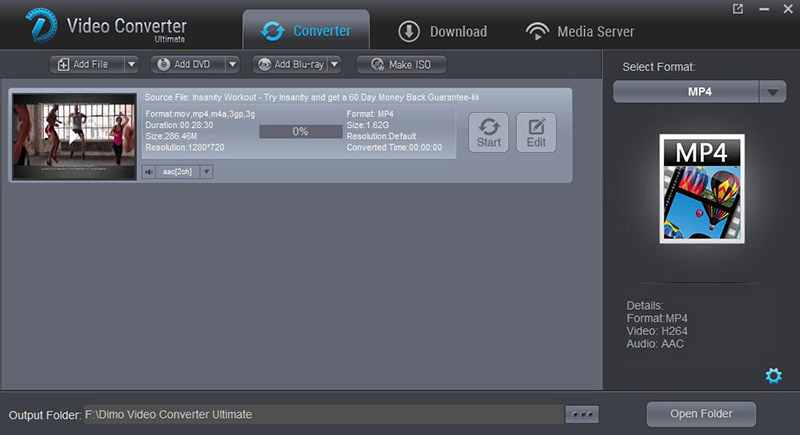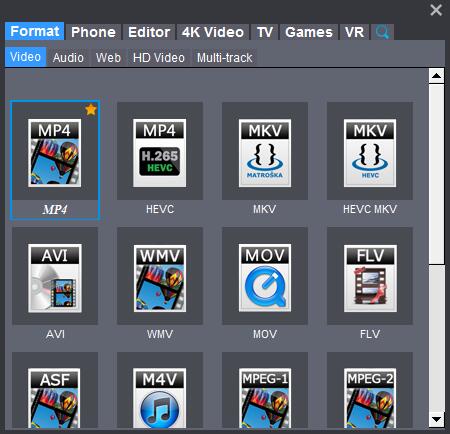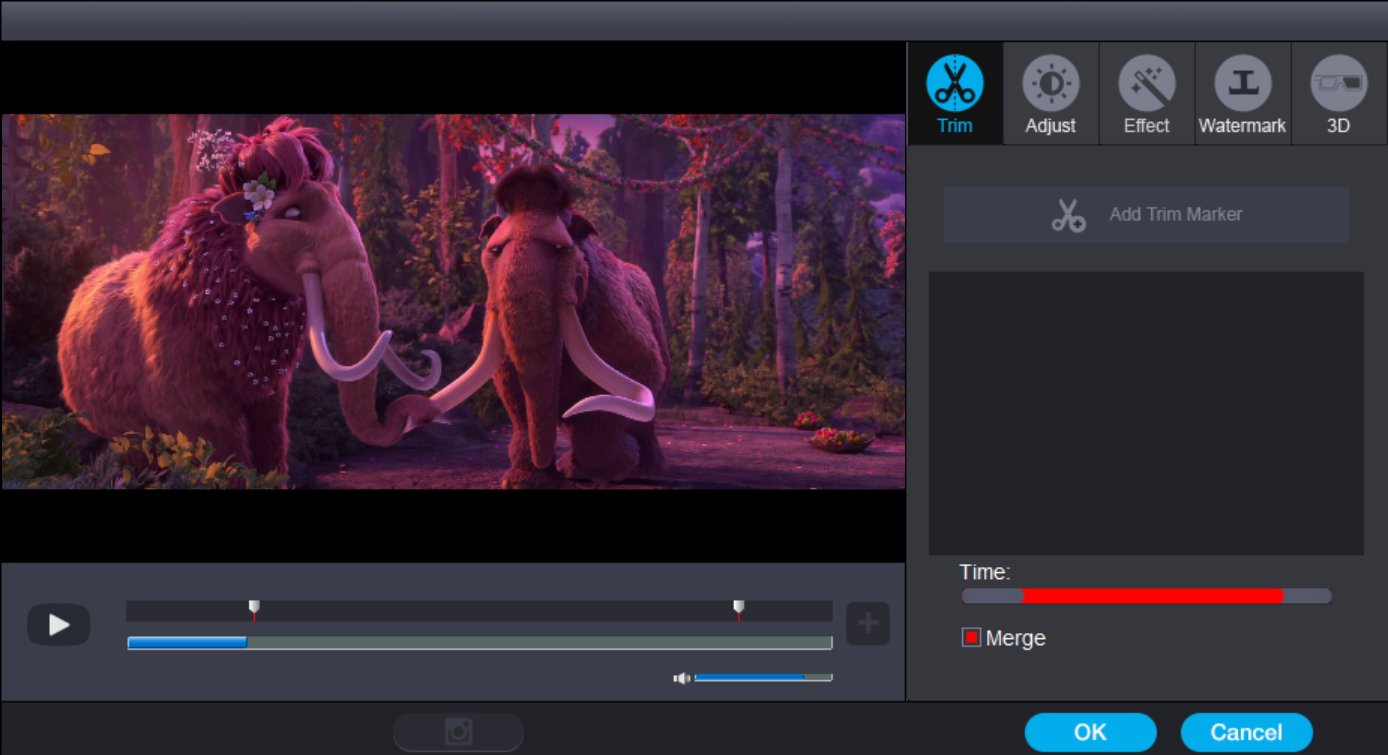VUDU is a digital media delivery service from Walmart that allows you to stream movies and other content on your computer, tablet, or VUDU-enabled device. It even lets you convert discs into HD digital content for freely enjoyment. For most movie lover, it is common to have a large collection of Blu-ray or DVD movies. Want to use VUDU to convert disc to digital for limitless playback on multiple devices? Learn how to realize it and use the alternative tool if it failed.  VUDU does allow DVD and Blu-ray conversions of discs owned by its members. And conversion is easy, too. Below are the steps:
VUDU does allow DVD and Blu-ray conversions of discs owned by its members. And conversion is easy, too. Below are the steps:  1. Free download the VUDU To Go application on computer (no Mac app version). 2. Choose "Disc to Digital" option tab in the application. 3. Insert a DVD disc or Blu Ray disc. 4. Select digital file quality: standard definition (480P) or high definition (1080P). 5. Repeat step 3 for another disc to digital conversion. 6. Finish the checkout process. 7. Fire up VUDU app on your mobile device and log in with VUDU account. 8. Access to "my VUDU" to select the digital movie. 9. Click to play online or download movies/TV shows to devices for offline watching. After this process, you can eventually enjoy your DVD or Blu-ray movies wherever you want, without the connection to disc drive or Blu-ray/DVD player. Yet, what we just mention is all about the positive aspects. In fact, it is never an easy task to rip VUDU disc to digital, here are some VUDU Disc to Digital problems users may meet. * Currently, VUDU Disc to Digital service is only available in US. Other countries or regions can try to use the unlocator or VPN to remove the region restrictions. * UDU Disc to Digital not verifying disc correctly, esp the Blu ray is incorrectly identified as DVD. Thus, users will be charged $3 higher when converting to HDX. * The VUDU app supports DVD or Blu Ray from 7 Hollywood studios. Not all the movies or TV shows can be ripped from DVD discs and uploaded to cloud. * VUDU in-home Disc to Digital error: movie not recognized or not eligible, like The Time Traveler's Wife, etc. These are mainly caused by software bugs. * Long movies fail to download, VUDU Disc to Digital not working. VUDU has no problem to download movie around 1.5 to 2.5 hours. But when its duration is more than 2.5 hours, it failed at 75%. What's worse, there is no tech support to render help on the forum, so far. * VUDU still has buffering and streaming problems. This might be caused by other outside factors, not happening very often. * After using VUDU to stream movies on iPhone iPad, all of the iOS devices fail to play movies, repeated at 6 seconds over and over again. Probably, the movie resource is to be blamed. Other reasons are still unclear. If you still didn't find an effective solution from VUDU tech supports, here you can consider to try a VUDU Disc to Digital alternative - Dimo Video Converter Ultimate, which can rip Blu-ray and DVD disc to digital format like MP4, MOV, AVI, MKV, VOB, WMV, MPEG-2, lossless mkv, ISO, etc. and mobile device including iPhone 7/7 Plus, iPad Pro, iPad Air 2/Mini 4, iPod, Samsung, Sony, HTC, PS4, Microsoft, game consoles, etc. for on-the-go enjoyment. And it supports removing latest Blu-ray and DVD Copy Protections. And you can use this Blu-ray/DVD ripper to rip as many as Blu-ray/DVD (2000 or more) without being charged at each disc. Save thousands of dollars for BD/DVD collector! If you're using a Mac, turn to Dimo Video Converter Ultimate for Mac, which allows you to convert Blu-ray/DVD to digital format on Mac (including OS Sierra, El Capitan). Now download the right version and follow the steps below. Free Download Dimo Video Converter Ultimate (Win/Mac):
1. Free download the VUDU To Go application on computer (no Mac app version). 2. Choose "Disc to Digital" option tab in the application. 3. Insert a DVD disc or Blu Ray disc. 4. Select digital file quality: standard definition (480P) or high definition (1080P). 5. Repeat step 3 for another disc to digital conversion. 6. Finish the checkout process. 7. Fire up VUDU app on your mobile device and log in with VUDU account. 8. Access to "my VUDU" to select the digital movie. 9. Click to play online or download movies/TV shows to devices for offline watching. After this process, you can eventually enjoy your DVD or Blu-ray movies wherever you want, without the connection to disc drive or Blu-ray/DVD player. Yet, what we just mention is all about the positive aspects. In fact, it is never an easy task to rip VUDU disc to digital, here are some VUDU Disc to Digital problems users may meet. * Currently, VUDU Disc to Digital service is only available in US. Other countries or regions can try to use the unlocator or VPN to remove the region restrictions. * UDU Disc to Digital not verifying disc correctly, esp the Blu ray is incorrectly identified as DVD. Thus, users will be charged $3 higher when converting to HDX. * The VUDU app supports DVD or Blu Ray from 7 Hollywood studios. Not all the movies or TV shows can be ripped from DVD discs and uploaded to cloud. * VUDU in-home Disc to Digital error: movie not recognized or not eligible, like The Time Traveler's Wife, etc. These are mainly caused by software bugs. * Long movies fail to download, VUDU Disc to Digital not working. VUDU has no problem to download movie around 1.5 to 2.5 hours. But when its duration is more than 2.5 hours, it failed at 75%. What's worse, there is no tech support to render help on the forum, so far. * VUDU still has buffering and streaming problems. This might be caused by other outside factors, not happening very often. * After using VUDU to stream movies on iPhone iPad, all of the iOS devices fail to play movies, repeated at 6 seconds over and over again. Probably, the movie resource is to be blamed. Other reasons are still unclear. If you still didn't find an effective solution from VUDU tech supports, here you can consider to try a VUDU Disc to Digital alternative - Dimo Video Converter Ultimate, which can rip Blu-ray and DVD disc to digital format like MP4, MOV, AVI, MKV, VOB, WMV, MPEG-2, lossless mkv, ISO, etc. and mobile device including iPhone 7/7 Plus, iPad Pro, iPad Air 2/Mini 4, iPod, Samsung, Sony, HTC, PS4, Microsoft, game consoles, etc. for on-the-go enjoyment. And it supports removing latest Blu-ray and DVD Copy Protections. And you can use this Blu-ray/DVD ripper to rip as many as Blu-ray/DVD (2000 or more) without being charged at each disc. Save thousands of dollars for BD/DVD collector! If you're using a Mac, turn to Dimo Video Converter Ultimate for Mac, which allows you to convert Blu-ray/DVD to digital format on Mac (including OS Sierra, El Capitan). Now download the right version and follow the steps below. Free Download Dimo Video Converter Ultimate (Win/Mac): 
 Other Download:
Note: This Blu-ray/DVD ripper developer only allows users to rip and copy Blu-ray/DVD disc to digital formats for legal personal use. Do Not rip Blu-ray/DVD for piracy or any illegal activity. Please abide by your country or local law of copyright protection.How to Copy Blu-ray/DVD Disc to Digital Format with VUDU Alternative Step 1. Import Blu-ray/DVD movies Insert the Blu-ray/DVD disc into your computer's DVD-ROM or Blu-ray drive and run the top rated Blu-ray/DVD Ripper. Then click "Add Blu-ray" or "Add DVD" button to import your Blu-ray/DVD movies. As you can see, you can preview the loaded disc files in the right preview window and select Blu-ray/DVD audio track you want.
Other Download:
Note: This Blu-ray/DVD ripper developer only allows users to rip and copy Blu-ray/DVD disc to digital formats for legal personal use. Do Not rip Blu-ray/DVD for piracy or any illegal activity. Please abide by your country or local law of copyright protection.How to Copy Blu-ray/DVD Disc to Digital Format with VUDU Alternative Step 1. Import Blu-ray/DVD movies Insert the Blu-ray/DVD disc into your computer's DVD-ROM or Blu-ray drive and run the top rated Blu-ray/DVD Ripper. Then click "Add Blu-ray" or "Add DVD" button to import your Blu-ray/DVD movies. As you can see, you can preview the loaded disc files in the right preview window and select Blu-ray/DVD audio track you want.  Step 2. Choose output format Click "Select Format" bar and select the output video/audio format you like. You can either choose MP4, MOV, AVI, WMV, etc. as the output format or select the icon of a device/software to get videos with optimized settings for a certain device/software like iPhone, iPad, iPod, Samsung, PS3, etc. Tip: You can click the “Settings” icon and you will go into a new interface named “Profile Settings”. You can adjust codec, aspect ratio, bit rate, frame rate, sample rate and audio channel in the interface according to your needs and optimize the output file quality.
Step 2. Choose output format Click "Select Format" bar and select the output video/audio format you like. You can either choose MP4, MOV, AVI, WMV, etc. as the output format or select the icon of a device/software to get videos with optimized settings for a certain device/software like iPhone, iPad, iPod, Samsung, PS3, etc. Tip: You can click the “Settings” icon and you will go into a new interface named “Profile Settings”. You can adjust codec, aspect ratio, bit rate, frame rate, sample rate and audio channel in the interface according to your needs and optimize the output file quality.  Step 3. Start ripping Blu-ray/DVD Finally, click "Start" button to start Blu-ray/DVD ripping process. After the conversion completes, you can click "Open" to get the ripped media files. After Blu-ray/DVD disc to digital conversion, you can now upload them to cloud, like Amazon Cloud Drive, Apple iCloud, Google Drive, Dropbox (2GB to 16 GB free storage), OneDrive (15GB for free), Plex Cloud, Amazon Cloud to store your Blu-ray/DVD movies in digital format for watching anywhere anytime. Free Download or Purchase Dimo Video Converter Ultimate:
Step 3. Start ripping Blu-ray/DVD Finally, click "Start" button to start Blu-ray/DVD ripping process. After the conversion completes, you can click "Open" to get the ripped media files. After Blu-ray/DVD disc to digital conversion, you can now upload them to cloud, like Amazon Cloud Drive, Apple iCloud, Google Drive, Dropbox (2GB to 16 GB free storage), OneDrive (15GB for free), Plex Cloud, Amazon Cloud to store your Blu-ray/DVD movies in digital format for watching anywhere anytime. Free Download or Purchase Dimo Video Converter Ultimate: 
 Need the lifetime version to work on 2-4 PCs so that your friends and family can instantly broaden their entertainment options? Please refer to the family license here.
Need the lifetime version to work on 2-4 PCs so that your friends and family can instantly broaden their entertainment options? Please refer to the family license here.  Kindly Note: The price of Dimo Video Converter Ultimate for Windows is divided into 1 Year Subscription, Lifetime/Family/Business License: $43.95/Year; $45.95/lifetime license; $95.95/family license(2-4 PCs); $189.95/business pack(5-8 PCs). Get your needed one at purchase page. Contact us or leave a message at Facebook if you have any issues. Related Articles:
Source:VUDU Convert Blu-ray/DVD to Digital for Limitless Playback
Kindly Note: The price of Dimo Video Converter Ultimate for Windows is divided into 1 Year Subscription, Lifetime/Family/Business License: $43.95/Year; $45.95/lifetime license; $95.95/family license(2-4 PCs); $189.95/business pack(5-8 PCs). Get your needed one at purchase page. Contact us or leave a message at Facebook if you have any issues. Related Articles:
Source:VUDU Convert Blu-ray/DVD to Digital for Limitless Playback
Simulated 3D can bring a stimulating new experience to your favorite blockbusters, home movies and online video. Have lots of downloaded MKV in your movie collection, and want to stream them to 3D projectors for viewing? You are in right place. This article will teach you how to put 3D MKV to 3D projectors with 3D Effect.  Since 3D MKV movies are not commonly supported by 3D projectors, you'd better convert 3D MKV files to 3D MP4 files at first which are playable on projectors. To finish the task easily and quickly, Dimo Video Converter Ultimate is highly recommended. With it, you can accomplish the entire process of 3D MKV to 3D MP4 conversion in just few clicks. It has the most amazingly easy to operate interface. Even freshers, who have no information on how to convert MKV to MP4, can quickly finish the conversion from MKV to MP4 format or on the contrary by following the guide. What's more, it supports all mainstream 3D mode like side-by-side, top-bottom and anaglyph, which means you can make 3D movies by yourself and leave the expensive 3D theater ticket away right now! Then follow the steps below to finish the process. (Note: If you're using a Mac, please turn to the Mac version here.) Free Download Dimo Video Converter Ultimate (Win/Mac):
Since 3D MKV movies are not commonly supported by 3D projectors, you'd better convert 3D MKV files to 3D MP4 files at first which are playable on projectors. To finish the task easily and quickly, Dimo Video Converter Ultimate is highly recommended. With it, you can accomplish the entire process of 3D MKV to 3D MP4 conversion in just few clicks. It has the most amazingly easy to operate interface. Even freshers, who have no information on how to convert MKV to MP4, can quickly finish the conversion from MKV to MP4 format or on the contrary by following the guide. What's more, it supports all mainstream 3D mode like side-by-side, top-bottom and anaglyph, which means you can make 3D movies by yourself and leave the expensive 3D theater ticket away right now! Then follow the steps below to finish the process. (Note: If you're using a Mac, please turn to the Mac version here.) Free Download Dimo Video Converter Ultimate (Win/Mac): 
 Other Download:
How to Stream 3D MKV to 3D projectors with 3D Effect One: After installing, launch the top 3D Converter app for projector on your computer. and then press "Add file" icon to import 3D MKV movie.
Other Download:
How to Stream 3D MKV to 3D projectors with 3D Effect One: After installing, launch the top 3D Converter app for projector on your computer. and then press "Add file" icon to import 3D MKV movie.  Two: Click the "Select format" bar to follow "Format > Video" and choose MP4 format which is most compatible with 3D projectors. Or select HD MP4 from "HD video" for outputting 1080p MP4 files. (Or choose Multi-track MP4 format to keep the original TrueHD 7.1 audio channels) Tip: If you need, you can also click "Settings" to modify parameters of your output profile to meet your professional needs: bit rate, frame rate, aspect ratio, etc.
Two: Click the "Select format" bar to follow "Format > Video" and choose MP4 format which is most compatible with 3D projectors. Or select HD MP4 from "HD video" for outputting 1080p MP4 files. (Or choose Multi-track MP4 format to keep the original TrueHD 7.1 audio channels) Tip: If you need, you can also click "Settings" to modify parameters of your output profile to meet your professional needs: bit rate, frame rate, aspect ratio, etc.  Three: The final step is to tap the "Start" button and commence converting 3D MKV movies to 3D projectors. After the conversion, click on "Open" button to access to the videos you ripped, and then stream or share the created SBS 3D MP4 video to watch on 3D projectors with 3D glassless. Also put the converted MKV to big screen TV and VR headsets are OK! Now, you can enjoy it with your family, hope you have a good time! Free Download or Purchase Dimo Video Converter Ultimate:
Three: The final step is to tap the "Start" button and commence converting 3D MKV movies to 3D projectors. After the conversion, click on "Open" button to access to the videos you ripped, and then stream or share the created SBS 3D MP4 video to watch on 3D projectors with 3D glassless. Also put the converted MKV to big screen TV and VR headsets are OK! Now, you can enjoy it with your family, hope you have a good time! Free Download or Purchase Dimo Video Converter Ultimate: 
 Need the lifetime version to work on 2-4 PCs so that your friends and family can instantly broaden their entertainment options? Please refer to the family license here.
Need the lifetime version to work on 2-4 PCs so that your friends and family can instantly broaden their entertainment options? Please refer to the family license here.  Kindly Note: The price of Dimo Video Converter Ultimate for Windows is divided into 1 Year Subscription, Lifetime/Family/Business License: $43.95/Year; $45.95/lifetime license; $95.95/family license(2-4 PCs); $189.95/business pack(5-8 PCs). Get your needed one at purchase page. Related Software: BDmate (Win/Mac) Lossless backup Blu-ray to MKV with all audio and subtitle tracks; Rip Blu-ray to multi-track MP4; ConvertBlu-ray to almost all popular video/audio formats and devices; Copy Blu-ray to ISO/M2TS; Share digitized Blu-ray wirelessly. DVDmate (Win/Mac) A professional DVD ripping and editing tool with strong ability to remove DVD protection, transcode DVD to any video and audio format, and edit DVD to create personal movie. Videomate (Win/Mac) An all-around video converter software program that enables you to convert various video and audio files to formats that are supported by most multimedia devices. 8K Player (Win/Mac) A mixture of free HD/4K video player, music player, Blu-ray/DVD player, video recorder and gif maker. Contact us or leave a message at Facebook if you have any issues. Related Articles:
Source: Guide to Play 3D MKV on 3D projectors with 3D effect
Kindly Note: The price of Dimo Video Converter Ultimate for Windows is divided into 1 Year Subscription, Lifetime/Family/Business License: $43.95/Year; $45.95/lifetime license; $95.95/family license(2-4 PCs); $189.95/business pack(5-8 PCs). Get your needed one at purchase page. Related Software: BDmate (Win/Mac) Lossless backup Blu-ray to MKV with all audio and subtitle tracks; Rip Blu-ray to multi-track MP4; ConvertBlu-ray to almost all popular video/audio formats and devices; Copy Blu-ray to ISO/M2TS; Share digitized Blu-ray wirelessly. DVDmate (Win/Mac) A professional DVD ripping and editing tool with strong ability to remove DVD protection, transcode DVD to any video and audio format, and edit DVD to create personal movie. Videomate (Win/Mac) An all-around video converter software program that enables you to convert various video and audio files to formats that are supported by most multimedia devices. 8K Player (Win/Mac) A mixture of free HD/4K video player, music player, Blu-ray/DVD player, video recorder and gif maker. Contact us or leave a message at Facebook if you have any issues. Related Articles:
Source: Guide to Play 3D MKV on 3D projectors with 3D effect
No matter whether you download your favorite videos from the Internet or you get a copy from your buddy, there are chances that the videos you get are in AVI format. MKV can be played on TV, VLC, Kodi, Plex, Chromecast, 8K Player for Mac, etc. but if you wish to enjoy your AVI movies and videos through Apple TV, you'll be disappointed since Amost AVI files are not supported by Apple TV except those encoded with Motion JPEG. No worry, this article will show you possible solution to solve AVI playback issues on Apple TV.  Here the an easy workaround to get your AVI video working with Apple TV effortlessly is to change the format from AVI to Apple TV friendly format, like MP4, MOV or M4V. There are a long list of converter programs available and one of the best names in this category is Dimo Video Converter Ultimate for Mac. This professional software does everything that you may need to enjoy your favorite videos on different devices. The converter is capable of converting videos to virtually any possible format without any loss of quality. The conversion takes place at high speed and includes all latest and high-end formats including 4K and VR videos. With it, you can do batch conversion from blu-ray to MP4, AVI, FLV, WMV, MKV, H.265, etc. video files on Mac (OS Sierra) with fast encoding speed and high output quality. It lets you enjoy the thrill of video/audio conversion between various formats. What you can achieve from this onverter doesn't limit in here. Its built-in editor allows you to adjust the video effects for better visual enjoyment. Apart from that, it can also make ISO from any videos for backup without compressing any image quality. Moreover, you can download online videos from 300+ popular sites like YouTube, BBC, Vimeo, Facebook, etc. using this WMV to MP4 converter. . If you are the user of Windows computer, simply turn toDimo Video Converter Ultimate to convert videos for using on Win. Free Download Dimo Video Converter Ultimate for Mac/Win:
Here the an easy workaround to get your AVI video working with Apple TV effortlessly is to change the format from AVI to Apple TV friendly format, like MP4, MOV or M4V. There are a long list of converter programs available and one of the best names in this category is Dimo Video Converter Ultimate for Mac. This professional software does everything that you may need to enjoy your favorite videos on different devices. The converter is capable of converting videos to virtually any possible format without any loss of quality. The conversion takes place at high speed and includes all latest and high-end formats including 4K and VR videos. With it, you can do batch conversion from blu-ray to MP4, AVI, FLV, WMV, MKV, H.265, etc. video files on Mac (OS Sierra) with fast encoding speed and high output quality. It lets you enjoy the thrill of video/audio conversion between various formats. What you can achieve from this onverter doesn't limit in here. Its built-in editor allows you to adjust the video effects for better visual enjoyment. Apart from that, it can also make ISO from any videos for backup without compressing any image quality. Moreover, you can download online videos from 300+ popular sites like YouTube, BBC, Vimeo, Facebook, etc. using this WMV to MP4 converter. . If you are the user of Windows computer, simply turn toDimo Video Converter Ultimate to convert videos for using on Win. Free Download Dimo Video Converter Ultimate for Mac/Win: 
 Other Download:
Step by Step instructions to convert AVI to Apple TV compatible format Step 1. Import AVI videos Install and launch the AVI Converter for ATV, and click "Add File > Add multi-files" or "Add File > Add Folder" button to load your AVI files. Then the uploaded files will appear as thumbnails on the software interface. The software supports batch conversion so that you can add several AVI files to convert at one time. You can also download and add Internet torrents movies to Apple TV.
Other Download:
Step by Step instructions to convert AVI to Apple TV compatible format Step 1. Import AVI videos Install and launch the AVI Converter for ATV, and click "Add File > Add multi-files" or "Add File > Add Folder" button to load your AVI files. Then the uploaded files will appear as thumbnails on the software interface. The software supports batch conversion so that you can add several AVI files to convert at one time. You can also download and add Internet torrents movies to Apple TV.  Step 2. Select Apple TV compatible format Click on the dropdown menu of "Select Format" to open drop down menu. Click "Device > Apple". The Apple TV 4/3/2/1 output format is optimized to contain best settings and ATV MKV codec for playback process. Then you can set the output folder by clicking "..." icon as you need.
Step 2. Select Apple TV compatible format Click on the dropdown menu of "Select Format" to open drop down menu. Click "Device > Apple". The Apple TV 4/3/2/1 output format is optimized to contain best settings and ATV MKV codec for playback process. Then you can set the output folder by clicking "..." icon as you need.  Step 3: Adjust audio and video parameters Click the "Settings" icon and you will go into a new interface named "Profile Settings". You can adjust codec, aspect ratio, bit rate, frame rate, sample rate and audio channel in the interface according to your needs and optimize the output file quality. You can take the following adjustment as your reference:
Step 3: Adjust audio and video parameters Click the "Settings" icon and you will go into a new interface named "Profile Settings". You can adjust codec, aspect ratio, bit rate, frame rate, sample rate and audio channel in the interface according to your needs and optimize the output file quality. You can take the following adjustment as your reference:
- Video-codec: H.264, Resolution: 1920*1080, Frame Rate: 24 fps, Bit rate: higher value
- Audio-codec: AAC, Channel: 2 Channels stereo, Sample Rate: 44100Hz, Bit Rate: higher value
To get AC3 5.1 auido files, you can set audio codec to AC3 and change audio channels to 5.1 Channels. Step 4. Start converting AVI to Apple TV (4) Next click the "Start" button at the bottom right corner to initiate the AVI to Apple TV conversion. After conversion, get converted video files for transferring to ATV 4 from Mac/Windows. In this way, you can get AVI files playable on Apple TV (4) without problems. How to play converted MKV on Apple TV (4) smoothly Method 1 – AirPlay Video from Mac to Apple TV with iTunes 1. Upgrade iTunes to the latest version since AirPlay requires iTunes version 10.2 or later. Usually a update message will pop up when you open the iTunes, just click "Download iTunes" icon. Or you can click Help -> Check for upates under the iTunes menu. 2. Connect Apple TV to big screen and check the update, and turn on airplay in setting. 3. Make sure Apple TV and Mac under the same network. 4. Open iTunes, locate and click AirPlay icon. Select the device you want to stream based on different multimedia. If you want to stream photos or videos, choose Apple TV. While if you want to stream music, you may need AirPort Express to control those speakers or receivers. What's the best is your speakers and receivers are AirPlay-enabled. 5. Then the contents in iTunes will show on TV directly. And iTunes will become the control panel. Method 2 – AirPlay Mirroring Video from Mac to Apple TV Cause airplay supports only several main media formats, to mirror everything in Mac to big screen directly via Apple TV, just turn to AirPlay mirroring. Note: AirPlay mirroring is only available when you upgrade the devices to latest version: Apple TV should be 2nd generation or later with software update v5.0 or later and Mac OS should update to OS X Mountain Lion or later AirPlay mirroring button will show on Mac menu bar automatically if your Mac supports this function and under the same network. Click it to choose the device you want to mirror. It supports to optimize image quality by using resolution matching model. 2 options for you: match desktop size to Apple TV or this Mac depends on your requirements. Free Download or Purchase Dimo Video Converter Ultimate for Mac/Win: 
 Big news! Dimosoft hold the biggest Mother's day promotion you have never met as below. You can enjoy the big discount before May 28th, you will not miss it! you will not miss it!
Big news! Dimosoft hold the biggest Mother's day promotion you have never met as below. You can enjoy the big discount before May 28th, you will not miss it! you will not miss it!  Promotion Plan A: During May 14th to May 28th, all users can get Mother's day Gift Pack of bundle production with saving up to $105. Promotion Plan B: (For all Facebok users) During May 14th to May 28th, all Facebook users can enjoy a big discount of the strongest tool --- two all-in-one gift pack - 8K Player + BDmate + DVDmate and 8K Player + Video Converter Ultimate with saving up to &114! More than money saving, you can express ardent love to you Mother this time! Hurry up! What are you waiting for! Need the lifetime version to work on 2-4 Macs so that your friends and family can instantly broaden their entertainment options? Please refer to the family license here.
Promotion Plan A: During May 14th to May 28th, all users can get Mother's day Gift Pack of bundle production with saving up to $105. Promotion Plan B: (For all Facebok users) During May 14th to May 28th, all Facebook users can enjoy a big discount of the strongest tool --- two all-in-one gift pack - 8K Player + BDmate + DVDmate and 8K Player + Video Converter Ultimate with saving up to &114! More than money saving, you can express ardent love to you Mother this time! Hurry up! What are you waiting for! Need the lifetime version to work on 2-4 Macs so that your friends and family can instantly broaden their entertainment options? Please refer to the family license here.  Kindly Note: The price of Dimo Video Converter Ultimate for Mac is divided into 1 Year Subscription, Lifetime/Family/Business License: $43.95/Year; $45.95/lifetime license; $95.95/family license(2-4 Macs); $189.95/business pack(5-8 Macs). Get your needed one at purchase page. Contact us or leave a message at Facebook if you have any issues. Related Articles:
Source:
The Easy Solution to Convert AVI to Apple TV
Kindly Note: The price of Dimo Video Converter Ultimate for Mac is divided into 1 Year Subscription, Lifetime/Family/Business License: $43.95/Year; $45.95/lifetime license; $95.95/family license(2-4 Macs); $189.95/business pack(5-8 Macs). Get your needed one at purchase page. Contact us or leave a message at Facebook if you have any issues. Related Articles:
Source:
The Easy Solution to Convert AVI to Apple TV
Vizio TV is very popular, it gives you instant access to a world of movies, TV shows, music, Vizio Smart TV gives you more of what you love about TV with all the brilliant picture quality and world-class service you'd expect. Nowadays it is convenient to put movies on USB flash drive and play on Vizio Smart TV via USB port, but many usres have video playback problems when they play MKV movie files on Vizio TV through USB. And you may also encounter problems.  Fortunately, the problem is easy to solve - all you have to do is convert the MKV to Vizio Smart TV friendly format. A lot of online search and testing shows that Vizio HD TV only supports to play MP4 file encoded with H.264 video codec and AAC audio codec. So you can encode/re-encode MKV to H.264 MP4 for Vizio TV. To finish the task, you adopt Dimo Video Converter Ultimate for help. This program features high efficiency and seamless conversion. With it, you can do batch conversion from MKV, MTS, AVI, VOB, MP4, MOV and more to Vizio Smart TV highly compatible H.264 MP4 files without quality loss. Plus, it offers kinds of preset profiles for media players including iPad, iPhone 7/8, Nexus 7, Nexus 10, Nook HD, Samsung Galaxy Tab, Galaxy S8, etc to meet your different needs. It can also convert new movies to more than 180+ media formats such as SD videos, HD videos, AVI, H.264, AVCHD,MP3 and many more. Users prefer this tool for its customization tools and other features which allows you to get enhanced output such as editing tool, Blu-ray kits (2D/3D), optimized profiles, online video download, free media server, ISO maker, etc. If you're using a Mac, please turn to Dimo Video Converter Ultimate for Mac. Take a look at its amazing features and download it in your Windows PC or Mac for a free trail right now! Recently, DimoSoft has launched a user-requested upgrade for full line of Dimo products to version 3.0.1. Existing bugs, improvements and hard/soft subtitle output support are added. What's new in the upgraded Dimo Video Converter Ultimate V3.0.1: 1. Support whole DVD/Blu-ray disc backup to MP4/MKV/AVI/MOV etc. with selected languages and subtitles keeping; 2. Allow to convert videos and rip DVD/Blu-ray with custom multi-track MKV output; 3. Fix other bugs in interface; 4. Add some limitation on trial version. Free Download Dimo Video Converter Ultimate (Win/Mac):
Fortunately, the problem is easy to solve - all you have to do is convert the MKV to Vizio Smart TV friendly format. A lot of online search and testing shows that Vizio HD TV only supports to play MP4 file encoded with H.264 video codec and AAC audio codec. So you can encode/re-encode MKV to H.264 MP4 for Vizio TV. To finish the task, you adopt Dimo Video Converter Ultimate for help. This program features high efficiency and seamless conversion. With it, you can do batch conversion from MKV, MTS, AVI, VOB, MP4, MOV and more to Vizio Smart TV highly compatible H.264 MP4 files without quality loss. Plus, it offers kinds of preset profiles for media players including iPad, iPhone 7/8, Nexus 7, Nexus 10, Nook HD, Samsung Galaxy Tab, Galaxy S8, etc to meet your different needs. It can also convert new movies to more than 180+ media formats such as SD videos, HD videos, AVI, H.264, AVCHD,MP3 and many more. Users prefer this tool for its customization tools and other features which allows you to get enhanced output such as editing tool, Blu-ray kits (2D/3D), optimized profiles, online video download, free media server, ISO maker, etc. If you're using a Mac, please turn to Dimo Video Converter Ultimate for Mac. Take a look at its amazing features and download it in your Windows PC or Mac for a free trail right now! Recently, DimoSoft has launched a user-requested upgrade for full line of Dimo products to version 3.0.1. Existing bugs, improvements and hard/soft subtitle output support are added. What's new in the upgraded Dimo Video Converter Ultimate V3.0.1: 1. Support whole DVD/Blu-ray disc backup to MP4/MKV/AVI/MOV etc. with selected languages and subtitles keeping; 2. Allow to convert videos and rip DVD/Blu-ray with custom multi-track MKV output; 3. Fix other bugs in interface; 4. Add some limitation on trial version. Free Download Dimo Video Converter Ultimate (Win/Mac): 
 Other Download:
[size="+1"]How to convert MKV for playback on Vizio Smart TV from USB[/size] Step 1: Load MKV movies Run the Video Converter and drag & drop your MKV files to the program, or click "Add File" button to locate the MKV files you want to add. (Note: batch conversion is supported, so you can load more than one file to save time.)
Other Download:
[size="+1"]How to convert MKV for playback on Vizio Smart TV from USB[/size] Step 1: Load MKV movies Run the Video Converter and drag & drop your MKV files to the program, or click "Add File" button to locate the MKV files you want to add. (Note: batch conversion is supported, so you can load more than one file to save time.) 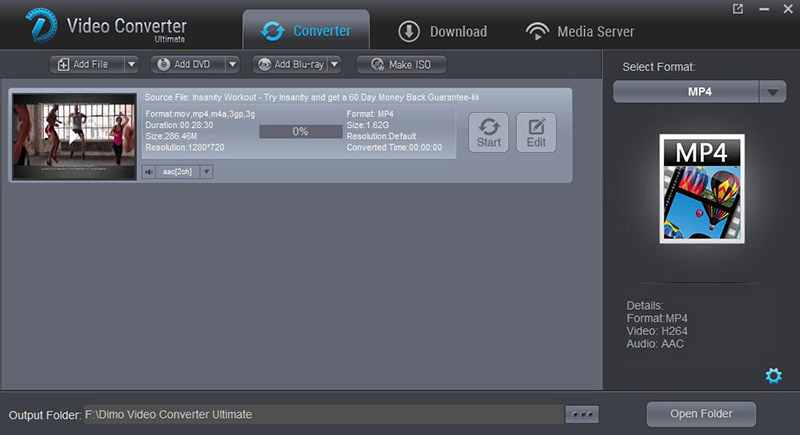 2. Select output format H.265: Click on "Select Format" bar, select "Format > Video" from the format list and in submenu, you can find "H.265". The hit on the small folder icon to specify an output folder.
2. Select output format H.265: Click on "Select Format" bar, select "Format > Video" from the format list and in submenu, you can find "H.265". The hit on the small folder icon to specify an output folder. 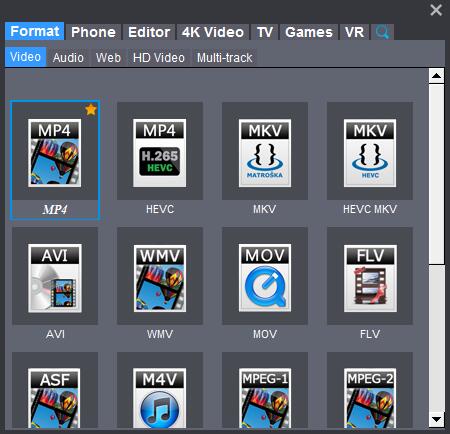 Tip 1: Click the "Settings" button, you are able to enter the "Profile Settings" panel to adjust video and audio parameters for the converted files, including video size, bit rate, frame rate and more. Tip 2: You can edit the MKV video before transcoding to TV. Just click "Edit" button, you can trim, crop the video, adjust effect and creating 3D from the 2D videos which you will convert.
Tip 1: Click the "Settings" button, you are able to enter the "Profile Settings" panel to adjust video and audio parameters for the converted files, including video size, bit rate, frame rate and more. Tip 2: You can edit the MKV video before transcoding to TV. Just click "Edit" button, you can trim, crop the video, adjust effect and creating 3D from the 2D videos which you will convert. 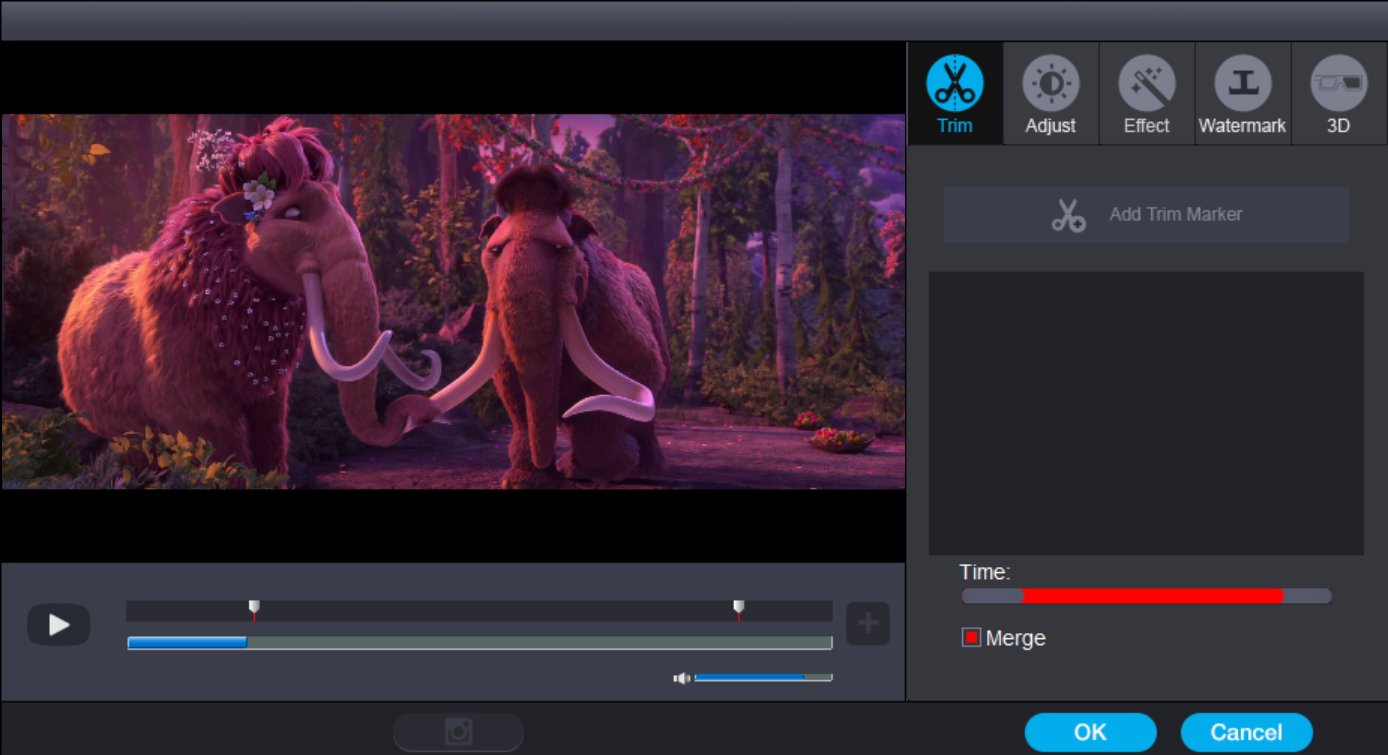 3. Start the conversion Click the "Start" icon to convert MKV to H.264 MP4 for playback on Vizio Smart tv through USB drive in no time.After the conversion is over, connect the USB drive with computer and head to the destination folder where the converted files are stored, transfer the converted MKV files to the USB drive then plug the drive in the Vizio TV. Enjoy. You can also transfer them to your PC, NAS devices, Xbox, Plex media server or other DLNA enabled devices and discover the converted Blu-ray movies on the your DLNA devices and tell the Panasonic TV to play it back with MX Player, Plex, VLC Media Player . Free Download or Purchase Dimo Video Converter Ultimate:
3. Start the conversion Click the "Start" icon to convert MKV to H.264 MP4 for playback on Vizio Smart tv through USB drive in no time.After the conversion is over, connect the USB drive with computer and head to the destination folder where the converted files are stored, transfer the converted MKV files to the USB drive then plug the drive in the Vizio TV. Enjoy. You can also transfer them to your PC, NAS devices, Xbox, Plex media server or other DLNA enabled devices and discover the converted Blu-ray movies on the your DLNA devices and tell the Panasonic TV to play it back with MX Player, Plex, VLC Media Player . Free Download or Purchase Dimo Video Converter Ultimate: 
 Need the lifetime version to work on 2-4 PCs so that your friends and family can instantly broaden their entertainment options? Please refer to the family license here.
Need the lifetime version to work on 2-4 PCs so that your friends and family can instantly broaden their entertainment options? Please refer to the family license here.  Kindly Note: The price of Dimo Video Converter Ultimate for Windows is divided into 1 Year Subscription, Lifetime/Family/Business License: $43.95/Year; $45.95/lifetime license; $95.95/family license(2-4 PCs); $189.95/business pack(5-8 PCs). Get your needed one at purchase page. Contact us or leave a message at Facebook if you have any issues. Related Articles:
Source: Play MKV on Vizio Smart TV via USB?
Kindly Note: The price of Dimo Video Converter Ultimate for Windows is divided into 1 Year Subscription, Lifetime/Family/Business License: $43.95/Year; $45.95/lifetime license; $95.95/family license(2-4 PCs); $189.95/business pack(5-8 PCs). Get your needed one at purchase page. Contact us or leave a message at Facebook if you have any issues. Related Articles:
Source: Play MKV on Vizio Smart TV via USB?