Recently, the Bloomberg report claims that Apple is working towards launching a 4K Apple TV - Apple TV 5. It seems most likely that this new Apple TV box would launch in September alongside new iPhones and a new iOS operating system. The Apple TV first went on sale in March 2007, so a tenth anniversary launch in March 2017 would be pertinent. If you have an Apple TV in hand, even would like to wait for ATV 5, you may try to organize, play your media like MKV files on it and stream to TV for watching. In this article, we will show you a detailed guide how to play MKV files on Apple TV (5/4/3/2/1) easily.
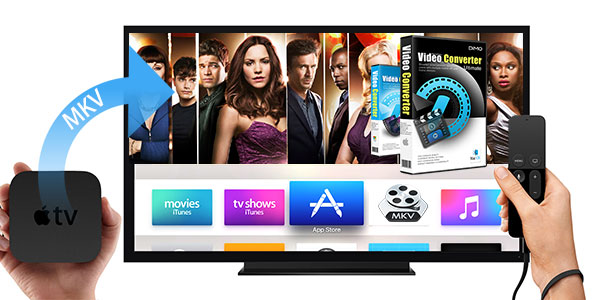
In general, before we playing MKV videos on Apple TV, the first thing we should do is to take advantage of a third party program like iTunes or AirPlay to help us stream MKV video files to Apple TV from computer. But the problem we must face is neither of the two supports MKV as the output format. If you don't have app to stream MKV to Apple TV, you can convert it to Apple TV supported formats.
What kind of video formats Apple TV supports? Check below.
H.264 up to 720p at 30 frames per second (1st & 2nd generation); Main Profile level 3.1-channel, up to 160kbps per channel, 48kHz AAC-LC audio; file format is m4v, mp4, and. Mov stereo
H.264 up to 1080p at 30 frames per second (3rd generation)
MPEG-4 up to 720 * 432 (432p) or 640 * 480 pixels at 30 frame/s; Simple Profile up to 160 Kbps, 48kHz AAC-LC audio m4v. Mp4, and. Mov format stereo
Apple TV 4 supported video formats:
- H.264 video up to 1080p, 30 frames per second, High or Main Profile level 4.0 or lower, Baseline profile level 3.0 or lower with AAC-LC audio up to 160 Kbps per channel, 48kHz, stereo audio in .m4v, .mp4, and .mov file formats
- MPEG-4 video up to 2.5 Mbps, 640 by 480 pixels, 30 frames per second, Simple Profile with AAC-LC audio up to 160 Kbps, 48kHz, stereo audio in .m4v, .mp4, and .mov file formats
- Motion JPEG (M-JPEG) up to 35 Mbps, 1280 by 720 pixels, 30 frames per second, audio in ulaw, PCM stereo audio in .avi file format
Apple TV 4 supported audio file formats:
- HE-AAC (V1)
- AAC (16 to 320 Kbps)
- Protected AAC (from iTunes Store)
- MP3 (16 to 320 Kbps)
- MP3 VBR
- Audible (formats 2, 3, and 4)
- Apple Lossless, AIFF, and WAV
- Dolby Digital 5.1 surround sound pass-through
To convert MKV format to a Apple TV-supported format, you can use this smart Dimo Video Converter Ultimate for Mac. It directly offers you an optimized preset for Apple TV, so you can perform the conversion easily even though you don't know what the best format is for Apple TV. With it, you can convert MKV, MP4, Tivo, VOB, MOV, FLV, MPG, AVI to Apple TV supported file format such as mp4 with the best quality.
Overall, it is a hassle-free audio and video file converter that will seamlessly make any file fully compatible with the Apple TV (5/4/3/2/1), TV, iPhone, iPad, iPod or other devices. If you are a Windows user, please turn to Dimo Video Converter Ultimate for help! Just follow the guide below to convert and play MKV on Apple TV step by step.
Free Download Dimo Video Converter Ultimate for Mac/Win:


Other Download:
- Cnet Download: http://download.cnet.com/Dimo-Video-Converter-Ultimate/3000-2194_4-77376153.html
- Soft32 Download: http://dimo-video-converter-ultimate-for-mac.soft32.com/
- Top4download: http://www.top4download.com/dimo-video-converter-ultimate-for-mac/digazgge.html
- handyarchive Download: http://www.handyarchive.com/Audio/Rippers-Encoders/176347-Dimo-Video-Converter-Ultimate-for-Mac.html
- filetransit Download: http://www.filetransit.com/screenshot.php?id=450316
- filedudes Download: http://www.filedudes.com/Dimo_Video_Converter_Ultimate_for_Mac-download-226665.html
- directoryofshareware Download:http://www.directoryofshareware.com/preview/dimo_video_converter_ultimate_for_mac/
- xentrik Download: http://www.xentrik.net/software/dimo_video_converter_ultimate_for_mac.html
- filebuzz Download: http://www.filebuzz.com/fileinfo/470884/Dimo_Video_Converter_Ultimate_for_Mac.html
- fileflash Download: http://146210.7.fileflash.com/download/
- yankeedownload Download: http://www.yankeedownload.com/software/dimo-video-converter-ultimate-for-mac-lnpol.html
- dodownload Download: http://www.dodownload.com/audio/grabber-converter/dimo-video-converter-ultimate-for-mac.html
- Antivire Download: http://www.antivire.com/Downloads/Audio-Multimedia/Rippers-Converters/Dimo-Video-Converter-Ultimate-for_46665.html
Step 1: Load original MKV files
Click "Add File" button on the main interface to load your MKV files to the program. (Drag & Drop function is included. In addition to SD/HD/4K video, it also supports ripping DVD and 2D/3D Blu-ray)

Step 2: This MKV to Apple TV Converter has a number of presets for Apple TV, Apple TV 2, Apple TV 3rd and Apple TV 4rd Generation. Choose "Format > Phone > Apple TV 4" to export a Apple TV 1080p video with ac3 5.1 pass-through for AV receiver decoding. (the optimized presets usually work great)
Step 3: Tip- Advanced settings: With the right settings you can retain the quality of the original video while also saving space. This is particularly helpful when streaming over your network. Simply click Settings bar and you can tweak the settings to your satisfaction.

Step 4: Start MKV to Apple TV conversion
When you're satisfied, click the "Start" button to begin the MKV to ATV conversion. This program is very efficient in conversion and the progress bar will show the converted time. After the conversion, get the output files by clicking the Open button. Now you will now have no trouble to stream MKV to Apple TV or even watch them on big screen TV. Enjoy yourself!
Step 5: Stream MKV to Apple TV via AirPlay or iTunes
If you have no idea on how to stream MKV videos to Apple TV via iTunes/AirPLay, you can refer to the following brief tutorial:
Via AirPlay: Firstly, to use AirPlay, you need to prepare one of the following devices: iPhone 4 (or later), iPad, iPad mini, or iPod touch (4th generation or later). Add the converted MKV movies to iTunes and sync to your iOS device.
Secondly, be sure iOS device and Apple TV are in the same Wi-Fi network; start play the video on your device, and then swipe up from the bottom of your device screen to access Control Center and tap AirPlay; finally, tap the name of the device you want to AirPlay to.
Via iTunes: Firstly, add the converted MKV videos to iTunes. Then, go to iTunes > Preferences, choose Apple TV, and make sure "Look for Apple TVs" is selected.
Secondly, on your Apple TV, choose Settings > Computers > "Connect to iTunes," and note the passcode displayed; in iTunes, select the Apple TV, and enter the passcode.
Thirdly, click the Summary button and select one of "Automatic Sync" and "Custom Sync".
Related Software:
BDmate (Mac/Win)
Lossless backup Blu-ray to MKV with all audio and subtitle tracks; Rip Blu-ray to multi-track MP4; Convert Blu-ray to almost all popular video/audio formats and devices; Copy Blu-ray to ISO/M2TS; Share digitized Blu-ray wirelessly.
DVDmate (Mac/Win)
A professional DVD ripping and editing tool with strong ability to remove DVD protection, transcode DVD to any video and audio format, and edit DVD to create personal movie.
Videomate (Mac/Win)
An all-around video converter software program that enables you to convert various video and audio files to formats that are supported by most multimedia devices.
8K Player (Mac/Win)
A mixture of free HD/4K video player, music player, Blu-ray/DVD player, video recorder and gif maker.
Free Download or Purchase Dimo Video Converter Ultimate for Mac/Win:


Need the lifetime version to work on 2-4 Macs so that your friends and family can instantly broaden their entertainment options? Please refer to the family license here.

Kindly Note:
The price of Dimo Video Converter Ultimate for Mac is divided into 1 Year Subscription, Lifetime/Family/Business License: $43.95/Year; $45.95/lifetime license; $95.95/family license(2-4 Macs); $189.95/business pack(5-8 Macs). Get your needed one at purchase page.
Contact us or leave a message at Facebook if you have any issues.
Related Articles:
- How to rip and backup Redbox DVD Rentals
- How to Rip and Copy Blu-ray under macOS Sierra
- Copy rental Blu-ray from RedBox, NetFlix, Amazon
- How to copy Disney DVD Movies on MacOS Sierra
- How to play 3D Blu-ray on Google DayDream View in Android
- Play Batman v Superman: Dawn of Justice Blu-ray on Samsung TV